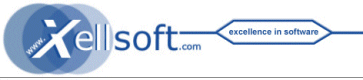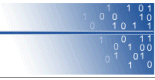HarvEX Auction Processor :: FAQ / Tips & Tricks
This help page is provided in addition to the (integrated) ![]() documentation of HarvEX. It will be updated continuously.
documentation of HarvEX. It will be updated continuously.
Suggest new tips or improvements? ![]() feedback@xellsoft.com
feedback@xellsoft.com
1. FAQ / Tips & Tricks
- How do I most quickly import auctions I'm viewing with my standard browser ?
- How do I watch items without bidding on them ?
- How do I scan the items I am selling (or tracking somehow) and associated info to an excel file?
- How do I operate a 'bulk market watch'?
- I want to render a more complex search into HarvEX than offered through the integrated search form ?
- How do I recall past searches or scans without re-connecting to eBay again ?
- How do I render auctions from the Bid-Manager into the detail-view of the Scanner ?
- Friday PDT 00:00 - 02:00 / CET 10:00 - 12:00 I get error-messages "site temporarily not available..." on item scanning ?
- How do I test quickly the automatic bidding (without really posting a costly bid) ?
- How do I get the complete bulk of search results into HarvEX ?
- How do I mark multiple auctions for a Bid-Group ?
- What is the minimum bid time margin for sniping ?
- How do I get an overview and comparison for similar auctions ?
- How do I transfer a complete HarvEX setup & installation to a new computer or after OS-reinstall ?
- Specialized language support. Example: ebay.at / ebay.ch using ebay.de profile
How do I most quickly import auctions I'm viewing with my standard browser ?
- Use the Hot Keys Ctrl-F11 / Ctrl-12 for adding a sniping bid or watch for that auction
- Right-click 'Create bid/watch ...' in the Windows system tray icon of HarvEX; the auction last browsed is automatically recognized
How do I add a bid/watch or execute a Bid Now quickly while iterating through the search page (and not open bid manager) ?
- Use Keys ! Ctrl-F11 / Ctrl-F12 do not activate the bid manager page
- Search form > Enter search > Alt-T for Search > (Alt-I), Arrow-Down x N to navigate quick > Ctrl-F11 for create bid / Ctrl-F12 for watch > maybe Alt-W for bid now > enter bid value > Alt-B for bid now > Alt-C/Esc , continue with next one ....
How do I watch items without bidding on them ?
- The default bid is 0.0; this is a empty dummy-bid ( but it is executed )
- Mark them as watch (no sniping) in the Bid Edit Dialog Box OR (multiple-mark &) Bid-Manager-Right-Click "Toggle active/offline"
How do I scan the items I am selling (or tracking somehow) and associated info to an excel file?
- Go to your 'My eBay' website or users-auction-pages or Excel-Table or somewhere, where you get text/html/table stuff containing the item-numbers, no matter how awfully formatted that text is.
- Copy this textual stuff to Clipboard (Ctrl-C).
- Paste it in HarvEX' Search Page or Scan Page and press ">>Scan" or "Re-scan"
- Copy & Paste the data to Excel or export to HTML/XML/MS Outlook ...
- Optional: Adjust table-format in 'Config' and/or set appropriate keyphrases in 'Keywords'; Press "Re-scan" to follow up
- Optional: Right-click 'Create Bid/Watch ..' on those items to bulk watch them in real-time from the Bid-Manager. Use Sort-Tabs, Assign-Group & more
How do I operate a 'bulk market watch'?
- Search your stuff with HarvEX; export it to Excel/DB/... , days later retrace it according to the previous How-To
I want to render a more complex search into HarvEX than offered through the integrated search form ?
- Prepare this search in your browser with eBays 'Power-Search' tools.
- Copy the search-URL from your Browser to HarvEX Search Page. Press Search/C+/C ...
- Recall such search results later from the History-Combo-Box in the Search Page (not Search Form page)
How do I recall past searches or scans without re-connecting to eBay again ?
- HarvEX has as an automatic (persistent) search & scan cache + history. You don't have to organize in advance saves, backups, ...
- Search: Just go to the history-combos of Search Form or Search look up your search, or even reenter your keywords and settings. Press "C/C++" buttons to simply operate on the Cache! ( C re-connects never, C+ re-connects if no cache contents are available )
- Scan: have your item-numbers from a search or any-tricky-text-paste-with-item-numbers in Search. >>Scan-C/C+ buttons ( C renders only items already in-cache, C+ fetches items not-in-cache from the server.
- Also you could use the export and copy/past functions to remember any data in other documents
How do I render auctions from the Bid-Manager into the detail-view of the Scanner ?
- Mark those auctions. Right-click 'Add to scan page' on them. They are directly rendered out of the cache.
Friday PDT 00:00 - 02:00 / CET 10:00 - 12:00 I get error-messages "temporarily not available..." on item-scans ?
- eBay maintains its server at this time.
How do I test quickly the automatic bidding (without really posting a costly bid) ?
- In case you have no permanent internet connection: Prepare your auto-dial-settings internal or external. Set password-remembering in the Windows dialer ...
- Setup a bid with mybid=0.0 This is a dummy bid causing an error message 'bid to small' / 'outbid'
- In order to make the test immediately without waiting to auction end time, modify the auction-end-time manually. e.g. 2 minutes in the future from now. Switch off automatic data update to prevent resetting the auction-end-time.
- Ensure the global auto-bid-switch is on and the auction is 'active'.
- Watch whats going on ... at pre-connect-time/auto-dial-time (-90s) the first connection to the server is made.
How do I get the complete bulk of search results into HarvEX ?
- In 'Search' set max.pages=0
How do I mark multiple auction for a Bid-Groups ?
- Mark to auctions (Shift-Click, Shift-Down-Arrow)
- Right-click Assign-Group ...
What is the minimum bid time margin for internal bidding ?
- Precise timing depends on the quality of your internet Connection.
- HarvEX re-synchronizes, preconnects and prepares the bid at preconnect time. At bid time only a small single request is shot. Synchronization is based on server time sampling (not an abstract atomic clock). This way the average transfer time is included in synchronization.
- Experimenting: The jitter of the "Sync off [s]"-Field during auction downloads gives you a rough impression of timing quality through your ISP. And you may shot low bids as test ( the "too_late" state is generated more early than "outbid" )
- But nearly nobody may react reasonably within 10s before auction closes; (The HarvEX 'Bid-Now-Interactive' trading tool with Prepare-Auto-Increment switched on is probably the fastest tool for reacting human-controlled.)
How do I get an overview and comparison for similar auctions ?
- In the Bid-Manager click on the table columns (also named 'sort-tabs')
- You may sort on any column (Endtime, Group, State, ...) . This provides great overview concerning your specific interest
- You could export this sorted stuff to Excel/HTML/.. for further processing
How do I transfer a complete HarvEX setup & installation to a new computer or after OS-reinstall ?
- run "regedit" (Win.startmenu/Execute(Ausführen): regedit
- goto HKEY_CURRENT_USER/Software/Xellsoft
- right-click "export" (the whole Xellsoft registry folder). You get a file maybe xell.reg
- In your new installation simply click xell.reg, confirm YES, and the HarvEX registry in installed
- Optionally, you may also copy ..../HarvEX/_scancache.harvex and catX.harvex (or simply copy the complete HarvEX Folder), and cache&logs are also there.
- HarvEX-SetupXXX.exe (equal or newer version) can be re-executed at anytime after or before such transfer. Your settings are preserved
Specialized international support Example: ebay.at / ebay.ch using ebay.de profile
- Use for example ebay.de as main server settings
- Change for example Config/URL-Search from "http://cq-search.ebay.de/search..." to "http://cq-search.ebay.at/search..."
Bulk search completed items on eBay
- Search form option 'completed items' available since HarvEX v2.03 (b147)
- This type of search works currently on the US server (ebay.com) or everywhere through using the international search options; check the comleted checkbox in the HarvEX search form or use the eBay advanced web search.
- Despite country select HarvEX uses ebay.com for search with international search options in the HarvEX Search Form : "Item avalablie to" or "Item located in"
- Paste the search URL to HarvEX search page
- Enter the maximum number of pages you want
- Press "Search"
- Analyze the data