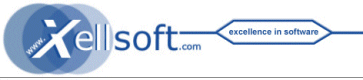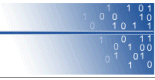Auto Search & Snipe / Buy :: Power Macro for HarvEX+
This Power Macro AUTO_SEARCH_BID for HarvEX+ enables the user to efficiently auto-harvest auctions and Buy-It-Now items on eBay (and other supported market places) as buyer. The macro is well established - it is one of the most powerful standard add-ons available for HarvEX.
The AUTO_SEARCH_BID macro can execute a set of bulk
search jobs on eBay once or periodically, can do advanced filtering and
can act automatically in various degrees upon the results, for example:
- Just generate a report/list for checks/evolution, for
further processing and later import
(="1st stage simulation") - Add watch items to the bid
manager, which could then be made sharp manually
(="2nd stage simulation")
- Add sharp snipe-jobs to the HarvEX bid manager
- Execute Buy-Now directly (To be used only after careful
evolution of the tasks)
Price: US$ 50
Further questions: ![]() sales@xellsoft.com
sales@xellsoft.com
Buy
(Other purchase/payment options available upon request)
Features & Options (Selection)
- 3 Simulation modes for testing the behavior safely before
activating the real execution mode
Mode A: add just watch-items to the bid manager
Mode B: produce simulation log output only
Mode C: produce total/meta search results - Input control file as CSV / TabSV table file. Editable with
Excel / OpenOffice Calc etc.
Each line of the control file defines one job.
All jobs / lines are process in turns periodically (background task option)
- Flexible CSV or Tab-separated input control file with one
search & bid job per line. Flexible simple attribute format.
- Maximum bid/buy price (including or excluding shipping
costs) for each job
Maximum number of items to add.
A global price limit for protection agains input error ... - Search jobs support all search attributes of the HarvEX power search form and the AuctionQuery-object, or even arbitrary eBay search URLs
- Job actions support setting of all attributes of a bid
manager Bid-object.
Plus special action control attributes can be set.
- 6 modes for reacting to Buy Now! options: from ignoring; to scheduling like normal snipes to buy near item end time (bid manager); to raising a message to the user; ... up to immediate auto buy now
- Option to set the minimum required time until snipe time
(end of auction)
(This ensures that there is enough time to check & edit auto-added snipe jobs in the bid manager) - Suppression of unwanted sellers (list)
- HarvEX bid groups can be used.
- Log file creation
- Smart text / title filter for narrowing down eBay search
results further:
Lets you define even word/phrase probabilities for exclusion/inclusion of items - a technique simuliar to modern email spam filters .
The power of the filter is similar to modern (bayesian) spam filters. (Beyond simple stiff rules).
Yet it is simple to use.
- Expert filter option: regular expressions combined with continuous probabilities
- Can run the jobs once, or auto-repeat them with a configurable period time
- Speed-debug mode using the search cache
- many other default config options - can be overridden per job
- The macro source can be edited by the advanced user.
(we will typically improve regarding minor issues after
purchase within the regular
support service)
Quick Start Guide:
- #1 Evolve your search by using the normal Search Form
inside the HarvEX software
- #2 Then press the Button "Generate Query Macro" in
the HarvEX Search Form to get macro style search attribute
definitions.
- #3 Create a empty search control file, a text file like C:/data/AUTO_SEARCH_BID_control.txt and fill in a first search definition line (one line per search definition) in a format as shown in the chapter /example below.
- Put the search subject string in the 1st column
- Put The max bid/buy price in the 2nd column (negative: without shipping cost)
- Put the search attributes learned from step #2 as
subsequent columns
- Open the AUTO_SEARCH_BID macro in HarvEX Macro Processor
and change
import_file = None
to
import_file = "C:/data/AUTO_SEARCH_BID_control.txt"
- Ensure the simulation parameter in the macro head
remains at 1 or 2 at first
simulation = 1 # 0=really snipe/buy!
# 1=add just watch items to the bid manager;
# 2=just print a simulation log - Press the Execute button in Macro Processor : the
search & action is done once - not periodically so far
- Possibly fine tune the special parameters in the search
control file and/or in the head of macro (between "# CONFIG" and
"# PROGRAM ..."), then repeate the execution to evolve things
- In order to run the search(es) and actions periodically,
edit the line
period = 0 # seconds to pause betweed repeated macro runs;
# 0 = single run / don't repeat
Simple Example Input File with 3 Active Search & Bid Tasks:
# C:/data/AUTO_SEARCH_BID_control.txt
# CSV file defining Auto Search & Buy/Snipe jobs
#search_terms; maxbid/price; [additional search attributes, bid.action commands and general options]
dvd player a; 14.23; buynow=1
dvd player b; -12.23; cat='14971'; paypal=1; minPrice=11.11; FILTER_DESCRIPTION='not damaged:50|damaged:99|XY option:10'
dvd player (denon, sony) -(pioneer, LG); 15.23; cat='14971'; bid.group='cdplayer(2)'; BUY_NOW=-2
dvd player z; 15.55; cat='14971 DVD Players'; bid.comment='test-comment'; MAX_ADDS=7
Notes on the example search control file:
- "#" starts a comment line which has no effect
- The table column separator is ";" or TAB
(A simple Text-Editor oder Excel / OpenOfficeCalc can be used to edit the control file) - The first column is the main search string (cd player a MX123)
- The second column is the total bid/buy (14.23) price
limit including shipping & handling costs .
When negative (-12.23) it is the immediate maximum bid/buy price without shipping&handling costs - All other columns have the flexible form attributename=value
:
These are:
- Search attributes
These can be evolved easily by using the HarvEX Search Form and Button "Generate Query Macro"); For the complete set of search attributes see: AuctionQuery-object - or bid action attributes (bid.actionattr=value) ; see Bid-object documentation.
- or special AUTO_SEARCH_BID control attributes, which
override global macro options. These options are written in uppercase:
FILTER_DESCRIPTION, MAX_ADDS, BUY_NOW
- Search attributes
- cat='14971' or cat='14971 CD Players &
Recorders' means: search only in the category with (eBay) ID
14971.
(These category IDs can be looked up in category tree tool in the HarvEX search form or in category lists / item pages directly on eBay).
- paypal=1 means: search only items with PayPal
payment option.
Find more search attributes in AuctionQuery-object - bid.group='cdplayer(2)' means: set this bid group
and max. number of wanted items in that bid group (same logic as
in the HarvEX GUI/Bid Manager)
Find more bid attributes in the Bid-object documentation.
- For example BUY_NOW=-2 means: do not buy now and not even schedule a snipe at item end time on items which have a buy-now option (totally ignore items with buy-now option)
- The first and 3 lines in the example (beginning with #)
are comments.
Note: Job lines can be "commented-out" by prepending them with a '#':
dvd player (denon, sony) -(pioneer, LG); 15.23; cat='14971'; bid.group='cdplayer(2)'; BUY_NOW=-2
# Job COMMENTED OUT => inactive
# dvd player z; 15.55; cat='14971 DVD Players'; bid.comment='test-comment'; MAX_ADDS=7
System Requirements
- HarvEX+ installed and running /
- RAM: 512 MB
- Display: 800 x 600; recommended: >= 1400 x 1050
- Disk: 20 MB free disk space
Installation und Quickstart
- Installation of HarvEX+
- Save the macro to disk
- Load the macro in HarvEX+: Menu/File/Load a Macro

- Edit the settings (simulation, input file, ...) on top of the macro
- Execute the macro :